How to extract email addresses from Excel(xls,xlsx) online
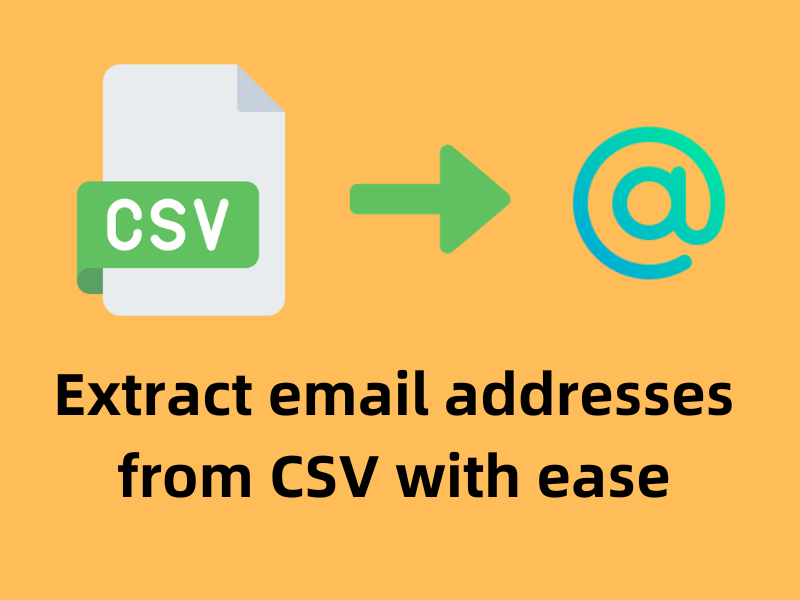 Extracting email addresses from Excel files is a common task for professionals who manage contact lists, conduct email marketing, or need to communicate with a large group of people. With the prevalence of online tools, this process has become more accessible and secure. In this blog post, we will guide you through the process of extracting email addresses from Excel documents with the .xls and .xlsx extensions using online methods.
Extracting email addresses from Excel files is a common task for professionals who manage contact lists, conduct email marketing, or need to communicate with a large group of people. With the prevalence of online tools, this process has become more accessible and secure. In this blog post, we will guide you through the process of extracting email addresses from Excel documents with the .xls and .xlsx extensions using online methods.
Understanding Excel Files
Microsoft Excel is a widely-used spreadsheet program that allows users to organize data in a tabular form. The data in Excel files can be sorted, filtered, and processed in various ways. Excel files come in two main formats:
- XLS: This is the default file format for Excel 2003 and earlier versions.
- XLSX: Introduced with Excel 2007, this XML-based format is the default for later versions of the software.
Excel files are commonly used for storing large datasets, including contact information. In such cases, email addresses may be spread across different columns or mixed with other data, making extraction a bit complicated without the right tools.
The Challenges of Organizing Email Addresses from Excel Documents
When individuals attempt to organize email addresses from an Excel document, they often encounter several challenges that can make the task frustrating and time-consuming. Here are some common difficulties faced:
Inconsistent Data Entry Excel files often suffer from inconsistent data entry, where email addresses may be entered with varying formats, accidental spaces, or typographical errors. This inconsistency makes it challenging to identify and extract email addresses accurately.
Large and Complex Spreadsheets Excel workbooks can become quite large with multiple sheets and thousands of rows. Sifting through this massive amount of data to find and organize email addresses can be daunting, especially if the emails are not all located in the same column or follow any standard pattern.
Mixed Data Types Email addresses in Excel files may be mixed in with other types of data, such as names, phone numbers, or notes. This makes it difficult to isolate the emails without accidentally including irrelevant information or missing out on some addresses.
Lack of Automation Excel does offer some built-in tools for searching and organizing data, but these can be limited and lack the automation necessary to efficiently extract email addresses in bulk. Users without advanced Excel skills may not be able to leverage these tools effectively.
Data Privacy Concerns When using online tools to extract email addresses, there's a valid concern about data privacy and security. Users are often wary of uploading sensitive information to third-party websites due to the risk of data breaches or misuse.
Time Constraints Time is a critical factor, and manually combing through Excel files is not a productive use of time. Users need a quick solution that doesn't compromise accuracy or privacy.
These challenges highlight the need for a reliable, efficient, and secure method of extracting email addresses from Excel files. An ideal solution would address these issues, providing a seamless way to organize email data with minimal effort.
Using MailReap to Extract Email Addresses from Excel File with one click
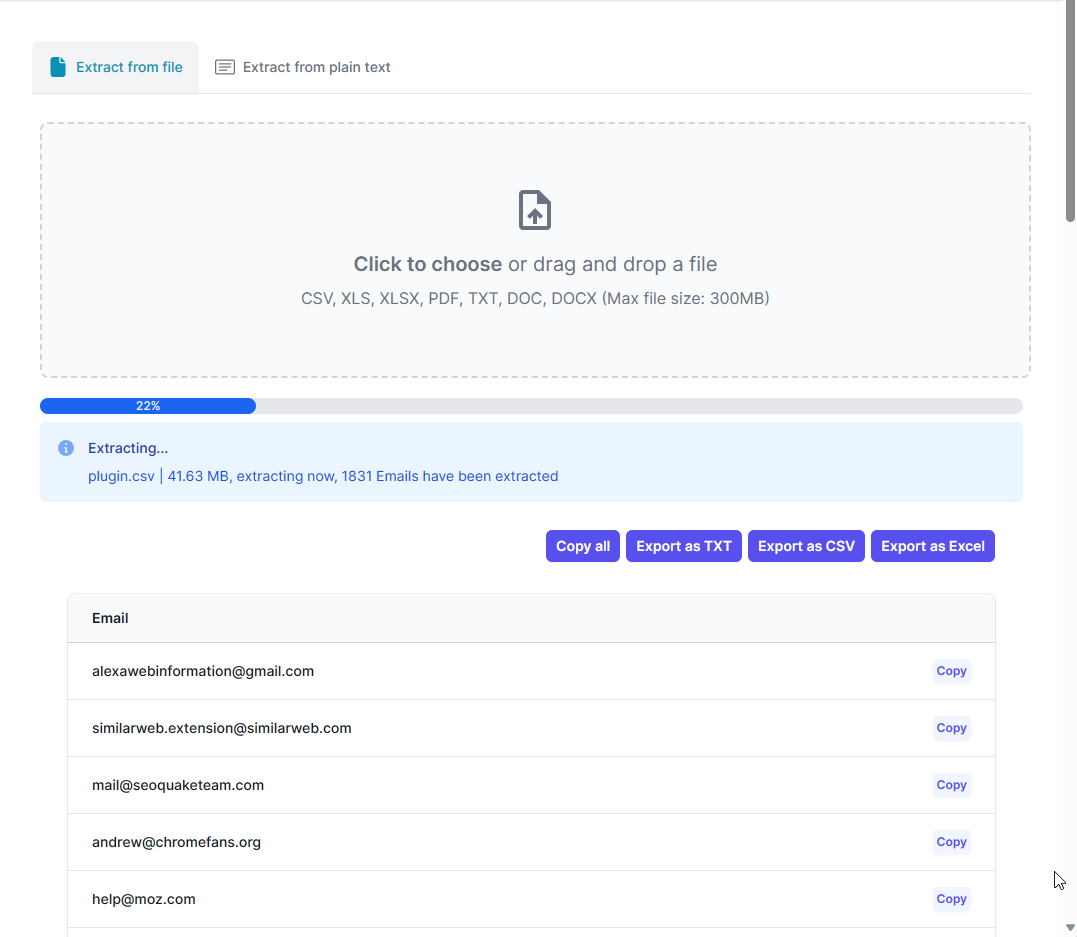
Navigate to MailReap: Launch your preferred internet browser and enter MailReap in the address bar to visit the MailReap homepage.
Select Your Excel File: Choose the Excel file that you need to process by either clicking the designated upload area or simply dragging and dropping the .xls or .xlsx file into the interface. Rest assured that MailReap ensures the confidentiality of your data by processing everything on your local device without uploading your files to the cloud.
Initiate the Email Extraction Process: With your Excel file ready, trigger the extraction mechanism within MailReap. The software is adept at parsing through Excel data, meticulously sifting out every email address regardless of format variations within the spreadsheet.
Examine and Save the Results: Upon the completion of the extraction, inspect the harvested email addresses that MailReap has aggregated. Take advantage of the functionality to either immediately copy the email addresses with a single click or export them into various formats such as CSV, TXT, or even back into an Excel format, thus facilitating seamless assimilation with your subsequent tasks or systems.